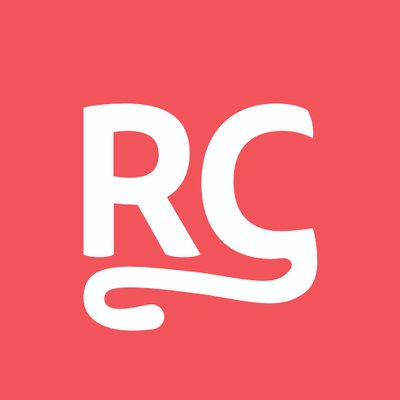- Published on
How to sign-in with Google using Firebase Auth in Jetpack Compose
- Authors
- Name
- Alex Styl
- @alexstyl
Firebase Authentication heavily relies on Activity's onActivityResult() mechanism. As your composables can live on any .kt file outside of your Activity we do not have access to that callback anymore.
This tutorial showcases how to make use of rememberLauncherForActivityResult and a suggested way to use Firebase Auth library in your Jetpack Compose app.
Add the Firebase Auth dependency in your Android project
In this tutorial we are going to use the Firebase Authentication library dependency and plug-in.
We are also going to use Jetbrain's kotlinx-coroutines-play-services library. This allow us to wait for Firebase Tasks to complete without requiring an Activity.
Add the Play Services gradle plugin
In your /build.gradle file, include the Play Services dependencies in your buildscript:
buildscript {
dependencies {
// other dependencies
classpath 'com.google.gms:google-services:4.3.13'
}
}
In your app/build.gradle file, make use of the plugin:
plugins {
// other plugins
id 'com.android.application'
id 'org.jetbrains.kotlin.android'
id 'com.google.gms.google-services'
}
Make sure to include your google-services.json file in your /app module folder:
Include your apps SHA certificate fingerprints in the Firebase Console
It is important to include your application's SHA certificate fingerprints in your Firebase Project, otherwise the sign in will always fail.
If you are releasing your app to the Google Play Store you will need to generate and publish an App Bundle. As Google is the one singing your app via the Google Play Store, you can find the keys in the Google Play Store console.
However, if you are generating an APK, you can find the keys on your local machine.
Where to find the SHA key for your an App Bundle
Open the Google Play Console and select the app you want to add sign in to.
From the left side menu Go to Release -> Setup -> App Integrity
Click on the 'App Signin' tab and copy the SHA1 value and paste it in your Firebase project's project settings.
Where to find the SHA key for your APK
Go to your project's terminal in Android Studio (or navigate to your project's root directory via your favorite terminal) and type ./gradlew signingreport
The command will print the SHA certificate fingerprints of different build variants of your project.
Copy the SHA1 value of the debug variant
and paste them in your Firebase project's project settings.
if you are releasing the app to the Play Store, do the same for the release variant.
Add the required dependencies
In your app/build.gradle file, add the following dependencies:
implementation platform('com.google.firebase:firebase-bom:30.3.0')
implementation 'com.google.firebase:firebase-auth-ktx'
implementation('org.jetbrains.kotlinx:kotlinx-coroutines-play-services:1.6.3')
Build the UI
Our UI will display a SIGN IN button when the user is not signed in. When the user is signed in, we will greet them with their account's name and we will display a button to sign them out.
In order to know whether the user is signed in or not, we will use FirebaseUser as our UI state. A null value represent that the user is not signed in:
var user by remember { mutableStateOf(Firebase.auth.currentUser) }
Column {
if (user == null) {
Text("Not logged in")
Button(onClick = {
// TODO start sign in
}) {
Text("Sign in via Google")
}
} else {
Text("Welcome ${user!!.displayName}")
Button(onClick = {
// TODO sign out
}) {
Text("Sign out")
}
}
}
Authenticate via Google
The Firebase Auth library relies on the Activity's startActivityForResult() mechanism to perform the sign in. We are going to use the ActivityResultContracts API instead as it is the respective Jetpack Compose counterpart.
The following snippet shows how to create our own version of a launcher to wrap the steps required by Firebase to Sign in.
@Composable
fun rememberFirebaseAuthLauncher(
onAuthComplete: (AuthResult) -> Unit,
onAuthError: (ApiException) -> Unit
): ManagedActivityResultLauncher<Intent, ActivityResult> {
val scope = rememberCoroutineScope()
return rememberLauncherForActivityResult(StartActivityForResult()) { result ->
val task = GoogleSignIn.getSignedInAccountFromIntent(result.data)
try {
val account = task.getResult(ApiException::class.java)!!
val credential = GoogleAuthProvider.getCredential(account.idToken!!, null)
scope.launch {
val authResult = Firebase.auth.signInWithCredential(credential).await()
onAuthComplete(authResult)
}
} catch (e: ApiException) {
onAuthError(e)
}
}
}
All is left now is to use the launcher to perform the sign in:
var user by remember { mutableStateOf(Firebase.auth.currentUser) }
val launcher = rememberFirebaseAuthLauncher(
onAuthComplete = { result ->
user = result.user
},
onAuthError = {
user = null
}
)
val token = stringResource(R.string.default_web_client_id)
val context = LocalContext.current
Column {
if (user == null) {
Text("Not logged in")
Button(onClick = {
val gso =
GoogleSignInOptions.Builder(GoogleSignInOptions.DEFAULT_SIGN_IN)
.requestIdToken(token)
.requestEmail()
.build()
val googleSignInClient = GoogleSignIn.getClient(context, gso)
launcher.launch(googleSignInClient.signInIntent)
}) {
Text("Sign in via Google")
}
} else {
Text("Welcome ${user!!.displayName}")
Button(onClick = {
Firebase.auth.signOut()
user = null
}) {
Text("Sign out")
}
}
}
Congratulations. You have just used Firebase Authentication using Jetpack Compose. 👏
Checkout the Sample on Github
Check out the repository on Github and try it out on your machine: https://github.com/alexstyl/firebase-auth-tutorial